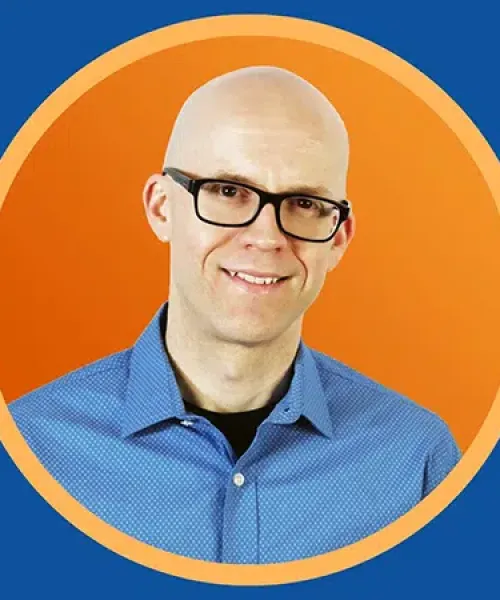Do you need assistance in updating Windows or Disabling Print Spooler?
The above video has step-by-step instructions on how to do the necessary updates, but, we know sometimes things just aren't where you expect them to be. If you're unsure or need assistance to set this up, contact our team.
Contact UsVideo Transcription
Did you hear?
Every single Windows computer that's currently connected to the internet, Is that an increased risk for a ransomware attack!
Boys and girls, this one is Absolutely NUTSO!
Last week, a group of researchers accidentally published what is called a "proof of concept bug" in the Windows operating system.
This bug known as "PrintNightmare", attacks a service on your Windows computer that's required for printing.
And what is absolutely crazy about this, is that it allows an attacker to gain full privileges to your computer using an account that doesn't even have those privileges.
Whoa!
Over the coming days and weeks, bad actors will do everything in their power to gain access to YOUR COMPUTER and INFECT it with Ransomware.
Fortunately, a patch that was released just yesterday addresses this security flaw in Windows 7,8,10 and Windows Server operating systems.
See this link for more information - https://www.bleepingcomputer.com/news/microsoft/how-to-mitigate-print-spooler-vulnerability-on-windows-10/
But what I want to show you is what you can do right now to get a security patch in your computer that will keep you protected.
Do this now and trust me, you'll be getting better sleep tonight:
- Hover over the chat icon in the lower right corner of your Windows desktop
- Click the icon to open the menu
- Click all settings to open the windows Settings window
- Then click Update and Security. If you don't have any pending Windows updates, click Check for new updates.
- You should see the following update or something similar - (KB5004945)
- Install this update and reboot your computer when done.
These steps should keep you protected from "PrintNightmare."
If you found this information helpful, please SHARE this post with a friend, and FOLLOW me on LinkedIn for more cybersecurity tips.