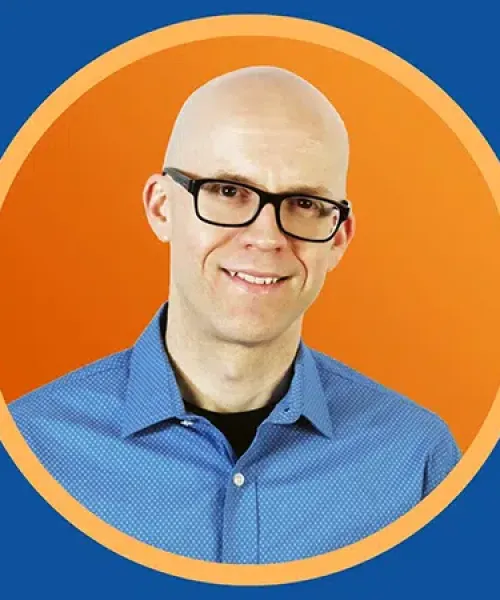Have you Enabled Multi Factor Authentication (MFA) on your other accounts?
Most of the social media platforms and other important business SaaS platforms (i.e. HubSpot, Xero etc.) have MFA (also known as 2FA) support. If you're unsure or need assistance to set this up, contact our team.
Contact UsVideo Transcription
Last week, the data for more than 700 million LinkedIn users was put up for sale on the dark web.
If you didn't see this or you don't follow her checkout Dana Mantilia's video from last Friday where she talks about why it's important to change your LinkedIn password.
Immediately.
Now, user login credentials were not compromised, and LinkedIn has stated that this data breach was not the result of a hack.
Regardless, if you've been on this platform for at least a couple of years, chances are, your data was included in the database.
What I want to show you today is how you can protect YOUR LinkedIn login right now.
Many of you rely on LinkedIn for your livelihood.
Imagine if someone got ahold of your account and wiped out your data on the platform or worse yet, ruined your reputation.
What would that do to your business?
What I'm recommending is enabling two step verification (also known as Multi Factor Authentication).
Now, if you already have this enabled on your account, then Bravo to you.
But if you don't, I want you to do this right now.
Here's how to enable Multi Factor Authentication on your LinkedIn account:
- After logging in, click on your profile pic to open the drop down menu.
- In the menu, select Settings and privacy.
- On the next screen select sign in and security then select two step verification.
- When you choose your verification method, be sure you're using an authenticator app and not SMS.
Yes, SMS is convenient, but it's not secure.
SMS codes are sent in plain text and can be easily read by hackers.
Using an authenticator app like Microsoft Authenticator, Google Authenticator, or 1Password is far more secure.
If you have two step verification enabled with SMS, I recommend logging in and changing it over to an authenticator app immediately.
For more information on securing your accounts and applications with 2-step Multi Factor Authentication, contact our support team on +1 (201) 579 2086 and get the RIGHT advice.